You’ve probably experienced this. When you don’t have an internet connection your everyday maps app becomes useless, as it downloads data as needed to conserve storage space.
But you can be prepared for this.
A lesser known feature of Apple Maps is the ability to download detailed maps of large areas for use offline.
How to Download Offline Maps
For example, if you have an upcoming roadtrip or hike, you can download the map for the area ahead of time. To do that, in Apple Maps, hold your finger on the point on the map you’d like to download, a pin will be dropped, and an info box will appear with a download icon.
When you press the download button, a square will appear which designates the map area to download. You can pinch-in to expand the area or pinch-out to narrow it. Large maps are detailed and can take up significant storage space, so be aware of that.
The map of Yellowstone Park I downloaded took up almost a gigabyte of storage. The offline checkmark indicates it was downloaded successfully. It’ll show road and area details as well as important features like gas stations, convenience stores, and rest stops.
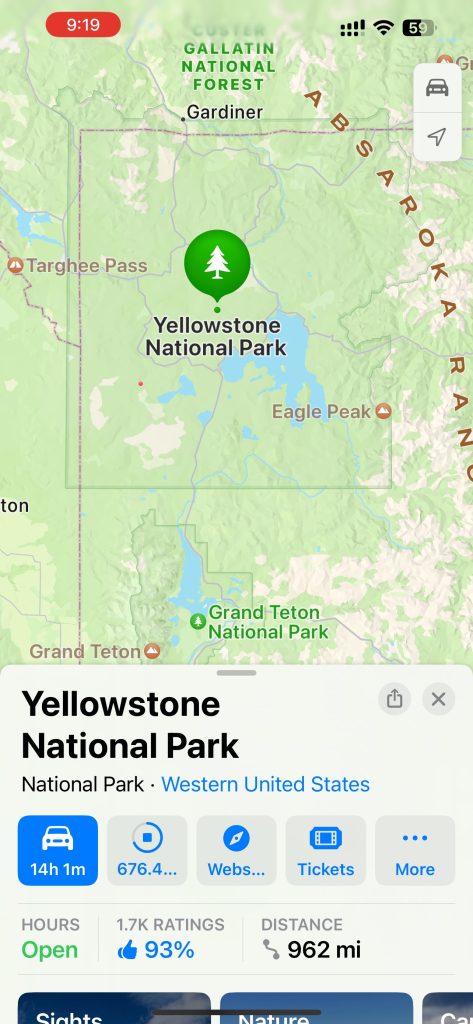
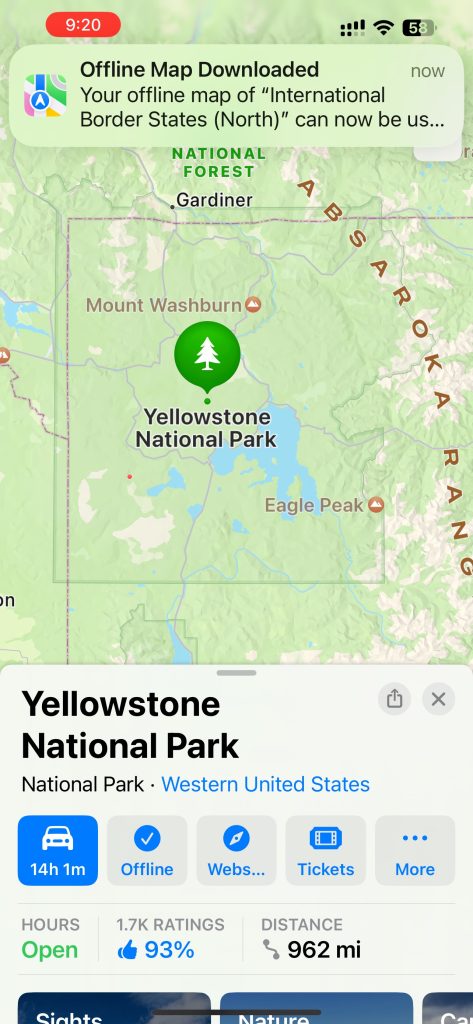
From the testing I’ve done, it appears that the offline map can be as large as about 300km x 900km, a gigantic area that can stretch from Oregon to Washington.
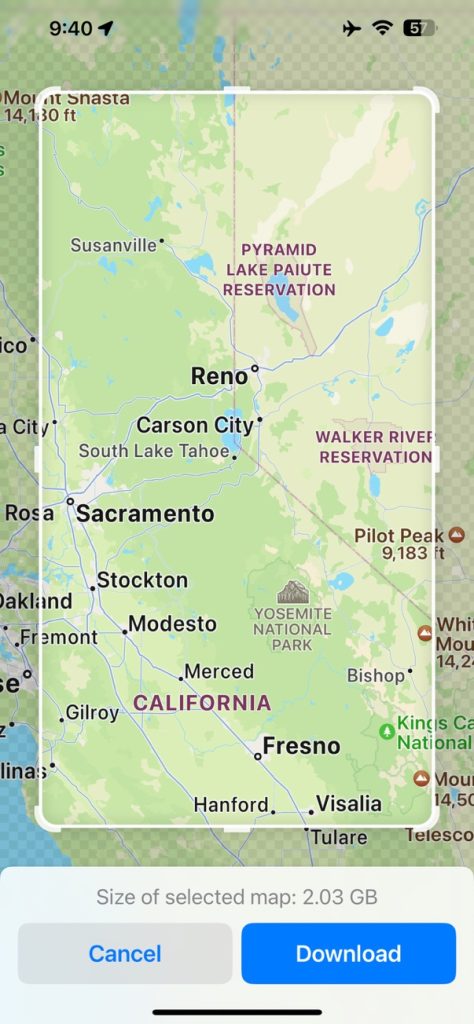
What’s cool is that Apple Maps covers much of the world. You can even download a map from Saigon to Nha Trang for that big motorcycle roadtrip you’ve always wanted to take.
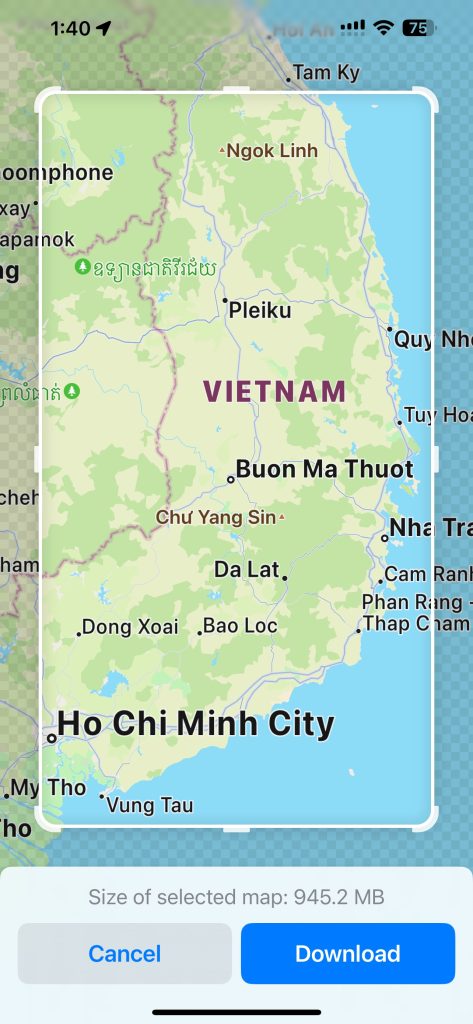
More practically, I would recommend downloading maps of your hometown and surrounding areas to start with. In the event of a grid-down or offline survival situation, you will have the necessary intel to bug-out as well as vital knowledge of alternate routes.
